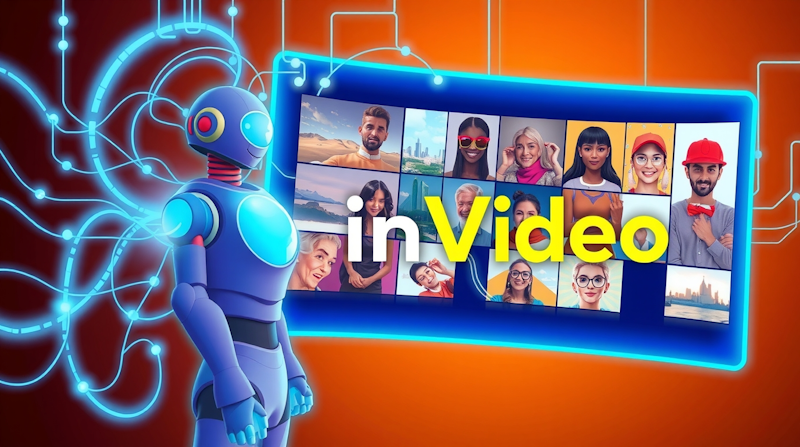I have been toying with the idea of generating AI based videos instead of manually creating one using traditional methods and InVideo video generator happens to be a tool that can take a simple prompt and turn it into a publish-ready video. Imagine providing a prompt or video topic like: “Transform your day before it even begins with these five life-changing morning habits in under five minutes.”
There is no need to record or edit your own footage and voice over, and you can create up to four videos a week for free. Let me share with you exactly how you can take a simple idea and use that to create a super high-quality video in minutes.
Getting Started with InVideo AI
Start by signing up for a free account on invideo.io, which will take you directly to the AI tool. Here, we will prompt the AI to create a YouTube short on healthy morning habits to showcase how the tool works.
Writing an Effective Prompt
Now, just like ChatGPT and Midjourney, the more detailed your prompt is, the better your results will be. A super helpful feature of this tool is that it lets you reference any blog post or article on the web to create the script. So you can share the link to an article you want InVideo to extract information from, and it will read the entire post and pick out relevant info for creating a well-structured video presentation for you.
Now, keeping that in mind, here is how we’ll write the prompt for this video:
“Create a video for YouTube Shorts on five morning habits that will change your life. Keep the duration under 45 seconds. Start the video by introducing the topic and use the title as the intro, then give the five habits and illustrate each with a relevant stock clip. Keep the language super simple and easy to understand. Conclude the video by asking viewers which habit do they want to work on first. Use an energetic American female for the voiceover. “
Key Elements to Include in Your Prompt
As you can see, I have included a few key details in the prompt that I’d also recommend for you to use while you are writing yours:
The first is the platform; this video is for YouTube Shorts. Second, provide the video topic in as much detail as you can. The third is the duration. The fourth is the tone of voice and the style of scripting—we want the language to be super simple, for instance —and this is super important because the AI will generate your script based on this prompt.
The next is the tonality of the voiceover—we want it to be an energetic American female. Again, this is super important because InVideo has a vast library of realistic-sounding AI voices that it will pick based on
Generating Your First Video Draft
Now, when you click generate, InVideo AI will ask you for a few more details, such as the target audience and the look and feel you want for your video, based on your prompt. And once you click on generate after choosing those, InVideo will create your first draft in just a couple of minutes. These details may change in the future as InVideo continues to evolve, like any AI platform, but the features will only get better. So, don’t worry if you read this post later and a few options have changed by the time you get to InVideo.
Since we’ve already given it a pretty detailed prompt, there shouldn’t be many changes. But like with any AI tool, the results might not always be 100 percent accurate, and we might need to make a few minor adjustments.
Evaluating the Results
In a few minutes you will see that InVideo AI has created a very high-quality video that can be published on Shorts as is without any edits. It incorporates our inputs into an engaging, super-relevant script with a human-sounding voiceover. It also matches every line of text with hyper-relevant stock footage from premium sources like Shutterstock and iStock, which are included with video AI. It has added important text as subtitles on the screen, and it has cut and edited all of this in sync with the voiceover to give us a ready-to-publish video.
However, if you do want to make a few changes before publishing, it allows you to do the editing as well.
Three Ways to Edit Your Video
Now there are three ways to make changes to this video.
Option 1: Change Overall Structure
If you don’t like the overall feel and structure of the video, you can use plus icon right above the canvas area and change the audience type and the look and feel for your video. But doing this will prompt the AI to create an entirely new draft of the video.
Option 2: Edit Script or Media
You can use the edit option below the canvas to either edit the script or the media. Now, when you click the edit script option, it opens your entire script, and there you can make changes to the text however you want. This will change your voiceover and, in cases of significant changes, the b-roll accordingly.
Alternatively, if you want to change a couple of clips here and there, you can use the edit media option, which opens the media timeline where you can see all the clips that have been used. You can select the clip you want to replace, then either upload your own clip or search for a separate one in the stock library.
Option 3: Direct AI Commands (The Best Method)
Now we come to the best and easiest way to make changes to your video: directly instructing the AI to do something. Now this is something that you will not have seen in any other tool. You can ask the AI to add or delete scenes, rewrite certain parts of the script, change the music, increase or decrease the volume, or, for instance, change the media in the first scene to be more zen and cinematic. Let’s take a look:
“Transform your day before it even begins with these five life-changing morning habits. First, rise with the sun…”
If your new clips look much better and to your satisfaction, you can download your video and post it! But, just in case you don’t like the results, you can always press the undo arrow and go back to the previous version and try again.
Fine-Tuning the Audio
If you want to try changing the music, say you’d like something more inspiring or more energetic. The AI allows you to edit the audio, change the music track, or so. The tool is evolving fast, and with each day passing, they keep adding new and improved features.
Publishing Your Video
I can simply download the video and publish it wherever you want. You will, of course, need to upgrade to a paid plan to remove the watermarks, but if you are just getting started and can make do with them, you can create and download up to 4 videos a week for free.
Support and Next Steps
If you face any issues or have any questions, use their chat icon to speak with our 24/7 support team. The response time is less than 30 seconds.
I am so thrilled to share with you that a new era in video production is on its way, with tools like InVideo (and many more coming) that will make the lives of content creators so much easier! Turning your ideas into publish-ready videos has never been easier. If you haven’t tried InVideo AI yet, you should. It’s worth a shot if you are a content creator.