Claude Skills, launched in October 2025 fundamentally changed how organizations and individuals can customize artificial intelligence for specialized tasks! Let me explain how!
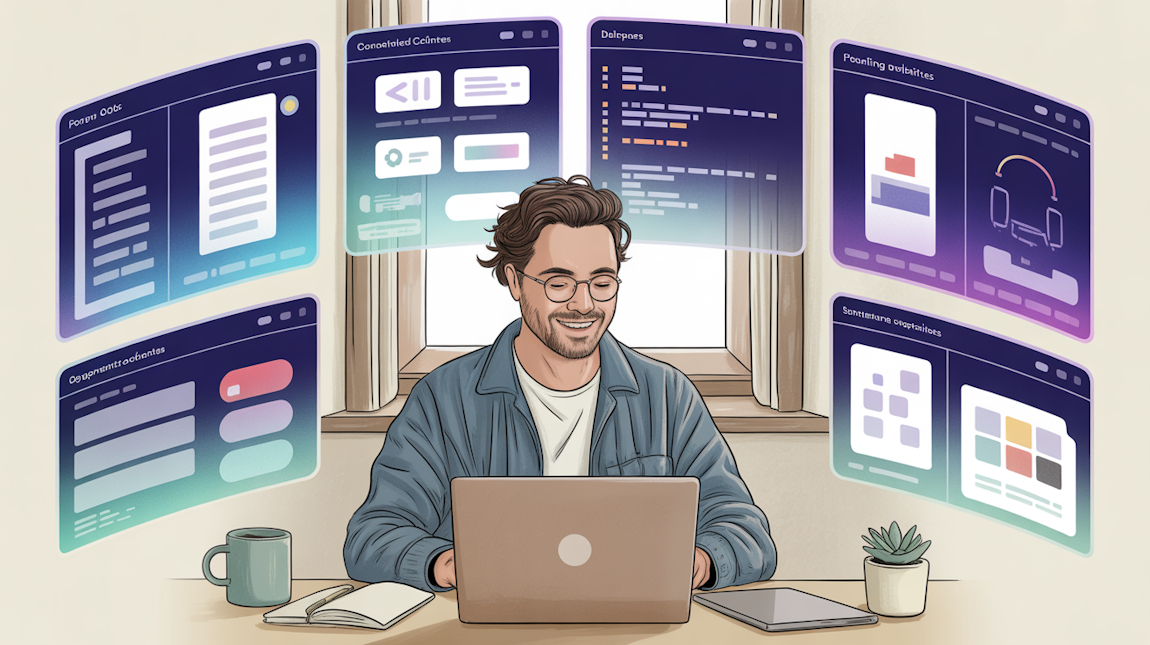
If you’ve been using Claude and thinking “I wish it would just remember how I like things done,” you’re about to discover why Claude Skills might become your new favorite feature. This isn’t enterprise software that requires a team of developers—it’s something you can start using right now to automate your repetitive tasks, codify your workflows, and turn Claude into a specialized assistant that actually understands your specific needs.
Let me show you what Skills can do for you and how to get started.
What Exactly Are Claude Skills?
At their core, Claude Skills are deceptively simple: they’re folders containing instructions, scripts, and resources that Claude can dynamically load when relevant to a specific task. Think of them as packaged expertise—reusable standard operating procedures that teach Claude how to perform specialized tasks exactly the way you want them done, every single time.
Unlike traditional prompts that you type fresh for each interaction, Skills persist across conversations, platforms, and sessions. You create a Skill once, and Claude recognizes when to use it across Claude.ai, Claude Code, and the API without requiring you to re-explain your requirements.
Think of Skills as instruction manuals you create once and Claude remembers forever. Instead of copy-pasting the same prompt every time you need a specific type of document, analysis, or code review, or automation of a business process, you package those instructions into a Skill. Claude then automatically recognizes when to use it. It’s like coaching/instructing a super-smart, but new employee into getting accustomed to think, to act in certain way while working with you.
The architecture is elegant in its simplicity. Each Skill typically contains:
- A SKILL.md file with YAML frontmatter metadata (name and description)
- Detailed instructions in markdown format
- Optional executable scripts (Python, JavaScript, or any language the environment supports)
- Supporting resources like templates, examples, or reference files
The magic happens in that SKILL.md file. It starts with simple metadata, then contains your custom instructions for a specific type of task. You create a skill, upload it into your Caude account see it being used next time you ask Claude to perform a task that needs that particular skill.
The best part? Skills work everywhere—Claude.ai on your browser, Claude on mobile, Claude Code in your terminal, and even through the API if you’re building something custom.
The Core Characteristics That Matter
You probably have a notes app full of prompts you’ve perfected over time. Maybe a prompt for code reviews, another for writing emails, one for generating test cases. Every time you need them, you copy, paste, maybe tweak a bit. It works, but it’s tedious.
Anthropic designed Skills around three principles that make them practically useful rather than theoretically interesting.
Persistence. Skills survive across all Claude environments. Create a brand guidelines Skill once, and it works identically whether you’re using Claude.ai on your phone, Claude Code on your laptop, or the API in your production systems. This portability eliminates the fragmentation that plagues other AI customization approaches.
Composability- They stack automatically Multiple Skills automatically stack together when needed. Claude identifies which Skills are relevant and coordinates their use without manual intervention. Need to create a quarterly investor deck? Claude might simultaneously invoke your company’s brand guidelines Skill, financial reporting Skill, and presentation formatting Skill—orchestrating all three seamlessly to produce a document that meets all your requirements.
Token Efficiency. When Claude starts up, it reads just the name and description of each Skill—about 30-50 tokens each. The full instructions only load when Claude determines a Skill is relevant. This means you can have 50 Skills available and Claude stays fast because it’s only reading the ones it needs.
Executable Code. This is the differentiator that elevates Skills beyond sophisticated prompt engineering. Skills can include actual Python scripts, shell commands, or other executable code. When creating complex documents or performing data transformations, Claude can leverage pre-written, tested code rather than trying to generate everything through token prediction. This makes Skills more reliable for technical tasks and opens capabilities that would be impossible through natural language alone.
Use Examples: What Can You Actually Do With Claude Skills?
The practical value of Claude Skills becomes clear when examining real implementations or ideas of some real applications of these. Let me share some useful application of these Skills:
For Freelancers and Content Creators
Client Proposal Generator. As a freelance developer, add a Skill that formats proposals with your brand details, your standard sections: project scope, timeline, deliverables, payment terms, and your specific legal clauses. Once this skill is added to your Cloud account, you will no more need to spend time formatting each proposal. Claude will do it for you automatically, every single time, as per your requirements!
SEO Content Auditor. A blogger’s Skill checks articles for keyword density, readability scores, meta descriptions, header hierarchy, and internal linking opportunities. It flags issues before publishing instead of after Google ignores the post.
For Developers and IT Professionals
Git Commit Message Formatter. A developer’s Skill enforces his team’s commit message standard: type (feat/fix/docs), scope, subject line character limit, and body format. No more inconsistent git history.
Bug Report Template. When something breaks, this Skill structures the report: steps to reproduce, expected behavior, actual behavior, environment details, relevant logs. It’s saved in GitHub issues format, ready to paste.
Code Review Checklist. Instead of remembering 20 things to check in every pull request, a Skill walks through: security issues, error handling, test coverage, documentation, performance considerations. The developer just confirms each point.
For Business Operations
Invoice Generator. A consultant’s Skill creates properly formatted invoices with payment terms, itemized hours, tax calculations, and payment instructions. The numbers update automatically; the format never changes.
Weekly Status Report. A project manager’s Skill compiles: completed tasks, blockers, next week’s priorities, metrics. Same structure every week, sent to the same stakeholders, taking 5 minutes instead of 30.
Contract First Draft. A Skills packages standard contract clauses: scope of work, payment schedule, IP ownership, termination conditions, liability limits. The Skill fills in client-specific details; the lawyer reviews the final version.
How Skills Compare to Other Approaches
To understand Skills’ unique position, it helps to compare them to other AI customization methods.
Claude Projects provide conversation-level customization. When you create a Project, you give Claude specific context, documents, and instructions that apply to all conversations within that Project. Projects are excellent for sustained work on specific topics with a consistent knowledge base. However, Project instructions apply broadly to all conversations in that Project, not selectively to specific tasks.
Skills complement Projects rather than replacing them. A Project might contain all the context about your product and company, while Skills within that Project define how to perform specific tasks like writing release notes or analyzing customer feedback. Projects provide the “what” (the domain knowledge), while Skills provide the “how” (the methodology).
Custom Instructions are simpler and more limited. They apply universally to all your Claude interactions. They’re useful for basic preferences like “use UK English spelling” or “format code with 2-space indentation,” but they can’t be task-specific or conditional. Custom Instructions work alongside Skills, providing universal preferences that Skills then build upon for specialized tasks.
MCP (Model Context Protocol) serves a different purpose. MCP connects Claude to external tools and data sources, allowing the AI to take actions like sending emails, querying databases, or accessing APIs. Skills teach Claude how to perform tasks; MCP gives Claude access to tools for performing those tasks. The two technologies are complementary and increasingly work together.
ChatGPT’s GPTs are probably the closest comparable feature, but there are architectural differences. GPTs are standalone chatbots with specific personalities, knowledge bases, and capabilities. Each GPT is essentially a new AI application you interact with separately.
Skills integrate more seamlessly. They’re not separate entities but extensions of Claude that activate contextually. You don’t switch between different Skills; Claude automatically uses relevant Skills as needed within a single conversation. This makes the experience feel more like teaching Claude new abilities rather than accessing different AI assistants.
How to Create and Apply a new Claude Skill?
With all the talk about it, let me show you how to create a practical skill and use it for using Claude skill of Blog Post Editor. The good news is, you don’t need to be a super genius to create the skill itself. Just ask Claude to create one and it will do it for you. For example. Here is a prompt I gave to Claude AI to generate this skill for me:
Create a new Claude Skill file called “Blog Post Editor” to do the following when a blog post is submitted for editing:
- Check for spelling, grammar and readability of the sentences and correct them as needed for the context.
- Check for SEO keywords in title and first paragraph and if needed, adjust the writing to optimize it for SEO.
- Break up paragraphs longer than 4 sentences in a meaningful way.
- Add subheadings every 300-400 words or context as needed.
- Use active voice
- If there is no example provided to explain a major point, do a research and add one relevant example to every such major point
- If a meaningful conclusion is missing, please add a subheading for conclusion and add it to the end
That’s it and in a few seconds, I got this output:
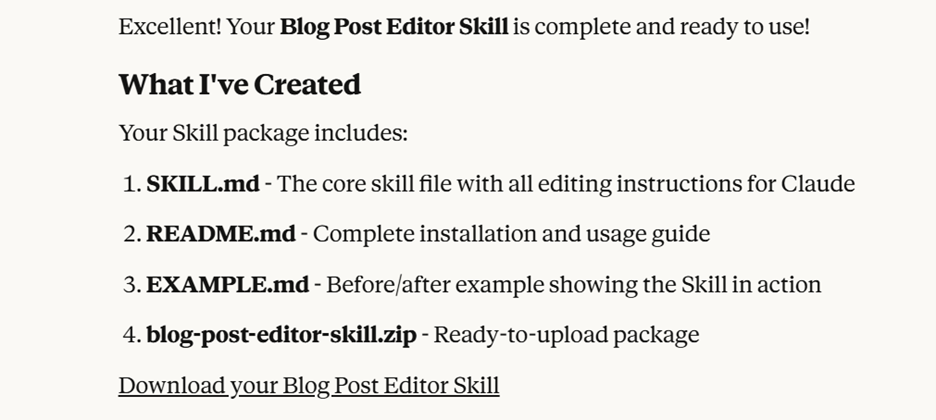
That’s it. A fully valid and ready to be used ZIP file is ready to be uploaded into my Claude account and once done, it will know exactly what to do whenever I submit a blog post for editing by Claude AI.
Note: By the way, if you are a blogger and want to create a blog editor skill using this description, try it at your end. Just go to claude.ai and paste the prompt above and see the magic happen!
To upload this skill, all you have to do is, the go to your account Settings within your account and under the Capabilities, you will Skills section where the option to “Upload skill” button appears like this:

You just upload your skill zip file and enable it. One this is done, the skill is fully ready to be used by Claude automatically. For example, let’s say you have a blog post ready and you want it to be edited for SEO. Here is what you do in a new chat window inside Claude.ai:
Please edit this blog post: [your entire blog post here or attach the document]
The Skill will automatically:
- ✅ Fix spelling and grammar
- 🔍 Optimize for SEO (title + first paragraph)
- 📄 Break up long paragraphs
- 📑 Add subheadings every 300-400 words
- ⚡ Convert passive voice to active
- 💡 Research and add relevant examples
- 🎯 Add/improve conclusion
The Architecture That Enables Skills
Skills work because Claude now operates in environments with filesystem access and code execution capabilities. This architectural choice—giving the AI access to a sandboxed computing environment—is what unlocks Skills’ power and also what requires careful security consideration.
Claude can read files, execute commands, install packages, and manipulate data because it’s running in a containerized environment with appropriate safeguards. This is the same pattern pioneered by ChatGPT’s Code Interpreter, but Anthropic has extended it across all their platforms: the web app, Claude Code (the command-line tool), and the API.
The implications are significant. Skills aren’t just better prompts; they’re actual capabilities added to an AI operating system. When you create a PDF Skill, you’re not just telling Claude about PDFs—you’re giving it actual PDF manipulation libraries it can execute.
This means Skills can be more reliable than purely generative approaches. If your Skill includes a Python script that performs a calculation, Claude executes that script rather than trying to do math through text generation. The result is deterministic and correct, not probabilistically close.
The sandboxing is crucial for security. Claude’s execution environment is isolated, has no network access without explicit permission, and can’t access your local files unless you explicitly upload them. This makes Skills safe to run even when they contain executable code, as long as you trust the source of the Skill.
Where to Find Ready-Made Skills
The good news is, you don’t have to build everything from scratch. The community has created hundreds of Skills already that you can download and use immediately. Here are some places for your reference:
Official Anthropic Skills Repository
Start here: https://github.com/anthropics/skills
This is Anthropic’s official collection, including the document Skills that power Claude’s file creation abilities. Key Skills in this repo:
- document-skills/ – Word (.docx), Excel (.xlsx), PowerPoint (.pptx), and PDF manipulation
- algorithmic-art – Generate art using p5.js with seeded randomness and particle systems
- canvas-design – Create visual art with professional design principles
- slack-gif-creator – Make animated GIFs optimized for Slack’s size limits
- artifacts-builder – Build complex HTML artifacts with React and Tailwind
- webapp-testing – Test web applications using Playwright
- skill-creator – Interactive guide for creating new Skills
- template-skill – Basic template to start your own Skill
Download: Click “Code” → “Download ZIP” or clone: git clone https://github.com/anthropics/skills.git
Community Skill Collections
Awesome Claude Skills – https://github.com/travisvn/awesome-claude-skills
A curated list with installation instructions and examples. Organized by category with direct links to each Skill’s repository. This is your starting point for community Skills.
BehiSecc’s Collection – https://github.com/BehiSecc/awesome-claude-skills
Focus on development, testing, and automation Skills:
- pypict-claude-skill – Generate comprehensive test cases
- aws-skills – AWS development with CDK best practices
- systematic-debugging – Debug methodology before proposing fixes
- csv-data-summarizer – Analyze CSVs automatically
- youtube-transcript – Fetch and summarize YouTube videos
- git-pushing – Automate git operations
- file-organizer – Intelligently organize files across your computer
ComposioHQ’s Collection – https://github.com/ComposioHQ/awesome-claude-skills
Skills for integrating with external tools:
- Markdown to EPUB Converter – Turn markdown into professional ebooks
- D3.js Visualization – Create interactive data visualizations
- iOS Simulator – Test iOS applications
- Changelog Generator – Create user-facing changelogs from git commits
- MCP Builder – Create Model Context Protocol servers
ClaudeKit Skills – https://github.com/mrgoonie/claudekit-skills
Practical Skills for real-world usage:
- shopify – Build Shopify apps and themes
- better-auth – TypeScript authentication framework
- media-processing – FFmpeg and ImageMagick workflows
- docs-seeker – Intelligent documentation discovery
Browse all Skills on GitHub: Search for “claude-skills” topic at https://github.com/topics/claude-skills
Getting Started: Your First 30 Minutes With Skills
Here’s exactly what to do right now. This assumes you have Claude Pro, Max, Team, or Enterprise—Skills aren’t available on the free plan.
Step 1: Enable Skills (5 minutes)
- Go to Claude.ai and log in
- Click your profile icon → Settings
- Navigate to Capabilities
- Toggle ON: “Code execution and file creation”
- Scroll to Skills section
- Toggle ON the Anthropic Skills you want to try:
- Excel (enhanced spreadsheet creation)
- Word (document creation and editing)
- PowerPoint (presentation generation)
- PDF (form filling and manipulation)
Step 2: Test an Official Skill (10 minutes)
Let’s see Skills in action:
- Start a new conversation
- Type: “Create a spreadsheet with Q4 revenue by month, expenses, and profit margin”
- Watch Claude invoke the Excel Skill automatically
- Download the generated file
- Open it—you’ll see actual formulas, proper formatting, calculated values
Try another: “Create a 5-slide presentation about Claude Skills”
Claude uses the PowerPoint Skill to generate an actual .pptx file with title slide, content slides, and proper formatting.
Step 3: Install a Community Skill (15 minutes)
Let’s install the systematic-debugging Skill from the community:
- Visit https://github.com/BehiSecc/awesome-claude-skills
- Find systematic-debugging in the list
- Click the link to its repository
- Download as ZIP or clone it
- Go back to Claude.ai → Settings → Capabilities → Skills
- Click “Upload skill”
- Upload the ZIP file
- The Skill appears in your list
Now test it:
“I have a bug where my API returns 404 but only for POST requests. GET works fine. Help me debug this systematically.”
Claude activates the systematic-debugging Skill and walks through: checking request format, reviewing routes, verifying middleware, examining authentication, testing with minimal examples—all without you specifying the methodology.
Using Claude Code with Skills
Claude Code (the terminal tool) can use Skills from your ~/.claude/skills directory:
# Install Claude Codenpm install -g @anthropic/claude-code
# Add Skills to your directory
mkdir -p ~/.claude/skills
cp -r my-skill ~/.claude/skills/
# Use Skills in Claude Code
claude
> Use my-skill to analyze this codebase
Skills in Claude Code have access to your entire filesystem, making them more powerful for local development work.
Testing Before Relying on Claude Skills
Every new Skill needs testing:
- Test the happy path – Give it ideal input
- Test edge cases – What if data is missing?
- Test wrong input – What if user asks something else?
- Test with other Skills – Does it conflict?
Don’t trust a Skill after one successful test.
Sharing Claude Skills Safely
Before sharing Skills with teammates:
- Remove any API keys or secrets from code
- Check scripts for hardcoded paths (use relative paths)
- Test on a different machine
- Include a README explaining what it does
- Note any dependencies (Python libraries, etc.)
Important: Your Data Stays With Anthropic
Skills run in Anthropic’s sandboxed environment, not on your computer (except Claude Code). Your files go to Anthropic’s servers. If you’re working with sensitive data:
- Check your organization’s AI usage policy
- Don’t upload confidential files
- Review Anthropic’s security: https://www.anthropic.com/security
Final Thoughts
Claude Skills aren’t revolutionary technology—they’re files and instructions. But sometimes the simple solutions are the ones that actually get used.
You’ve spent time learning complex prompt engineering, fighting with inconsistent outputs, maintaining documents full of instructions to copy-paste. Claude Skills take that accumulated knowledge and make it reusable. Create once, use forever!
This is the best time to create one Claude Skills, pick one repetitive task you do weekly. Turn it into a Skill. See what happens. You might find yourself creating five more by next week.
