To setup a WordPress website for yourself, you need just the basic technical knowledge. If you can read instructions and follow them step by step, this is the last WordPress website setup guide you will ever need to setup your own self-hosted and professional quality WordPress website just in a few minutes – all by yourself.
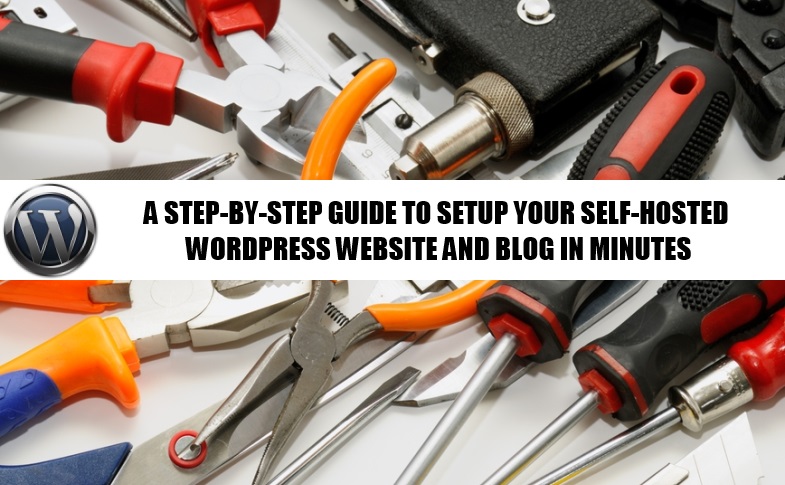 Photo courtesy of ©Depositphotos/serg64
Photo courtesy of ©Depositphotos/serg64
Setting my first WordPress blog was one of my major challenges and that is why I know the struggle a new person goes through when it comes to setup a self-hosted website or a blog.
I didn't have any experience in setting up a WordPress website and I stumbled many times before I could finally get it right. And now it’s my job to make sure I make your job as easy as possible.
Important: If you are reading this blog post, I assume that you are convinced that blogging is important for your personal branding. I assume that you are now ready to take the steps needed to build your online brand identity through your blog. Therefore, I am going to jump straight to the process of setting up your own self-hosted WordPress website.
Why A Self-Hosted WordPress Website?
There are two things I prefer to mention in response to this question. First of all, WordPress is the best blogging platform known to man today. There are numerous advantages of using the WordPress platform for blogging including simplicity, support forums, and a plethora of plugins for various purposes. I recommend WordPress as the best blogging platform because I’ve not personally found anything better than this so far. I recommend you try this for yourself and you will know why I recommend WordPress so highly.
Secondly, instead of borrowing someone else’s space I prefer to have my own space on the internet where I can own my content. I want to own my blog entirely, have more control over my website and my webpage elements.
If you are still wondering why do self-hosted WordPress blogging when WordPress.com provides a free blogging platform already, then I recommend you check out this very well done infographic and I am sure you will get your answers.
Steps To Setup Your Self-Hosted WordPress Website
Setting up your WordPress website and blog from scratch is a straight forward process. All you have to do is, read these simple steps carefully and follow them in sequence. In less than an hour, you will have a world-class WordPress website ready at your disposal. Okay then, let’s get started here.
1. Register Your Domain
Your website needs a domain name. What you choose as your website’s domain name depends on your branding goals. If you want to set up your blog for your Personal Branding, then your domain name should be as close as possible to your name (preferably YourName.com or YourName.net).
While deciding your domain name, keep following points in mind:
- Keep your domain name less than 30 characters long
- Avoid using hyphens ("-" ) in the domain names
- Make sure your domain is memorable (Names made up of readable English words or names)
Once you have decided on your domain name, you are ready to find the availability of your domain name.
If you don’t have a domain yet and you just want to get one domain name to start your blog right away, you may jump to the next step now to buy your web hosting account because most of the web hosts give you one free domain registration with a new hosting account purchase. That way, you can save money on your first year’s domain registration.
However, for bulk domain registrations, I recommend using GoDaddy simply because they are not only the largest domain registrar in the world, but also provide some great discounted prices (especially when you are buying more than one domain) on new domain registrations from time to time.
Visit GoDaddy for more details, search for your domain and, if available, go ahead and finish your domain registration.
2. Buy Your Web Hosting Account
Once you have your domain name, the second most important aspect of setting up your self-hosted website is a hosting space where your website content will reside.
To begin with, you should start hosting your website in a secured shared hosting environment because it is very cost effective and easily manageable task.
You will get an FTP access to your hosting space and login information through cPanel (which is all you need). You will use cPanel for installing WordPress, checking your account status and other account related tasks while you will use FTP for transferring files to your web server.
There are a number of shared web hosting service providers with excellent service to choose from.
[note background=”#F0F0F0″] I do not host my websites on any of these companies. My company Krishna World Wide offers a premium Managed WordPress Hosting service which is a service you will probably need in future as your website and your business grows. Check out about our managed hosting service website for more details.[/note]
I give you my recommendations based on my knowledge and experience with some of the leading web hosting company and now, you are free to choose the hosting company you like.
BLUEHOST
BlueHost is one of the most popular web hosting companies. They are known for their quality service and customer support in the WordPress community. BlueHost has been the largest brand name in the WordPress hosting space for a while now and they take pride in their hosting capabilities.
By the way, BlueHost is also the official "#1 WordPress Recommended” hosting provider ranked by WordPress folks themselves!
They only offer shared hosting services. Although I do not host my websites with BlueHost, I have many friends who’ve hosted their websites with BlueHost and they are very happy about it. You may visit BlueHost now to explore their hosting offers.
INMOTION HOSTING
You should consider InMotion hosting for business class hosting. They are a bit costly and do not run many discount offers. But, they are a great choice. I used to host all my websites on their servers and I was extremely satisfied with their uptime and server performance.
InMostion hosting is a well-respected web hosting brand name with very reliable performance for business class hosting.
Since my website is too big (and complex) for a shared hosting environment, I had to move out to my own hosting service. But if you have a website with less than 500 pageviews a day, it is a great hosting choice.
I recently wrote a blog post dedicated to my experience with InMotion hosting, and announcing that now my readers receive extra 20% discount on InMotion Business Hosting Plans. Check them out and you may like them!
HOSTGATOR
HostGator is one of the largest web hosting companies that hosts over 8 million domains. They are one of the most reputable web host companies as well.
With their 1-click WordPress installation, 99.9% up time guarantee, and 24/7 support, Hostgator is a favorite choice for many bloggers and small business owners.
At this time, I encourage you to visit HostGator and check out HostGator's hosting packages. Personally, I have not hosted a website with them yet. However, I put them in my recommendation list because of their reputation.
IPAGE HOSTING
iPage is another quality web hosting service provider with great web hosting features. Their web hosting plans come with reliable service and many useful website building tools, including easy WordPress installation and configuration, along with other useful resources for marketing your website. iPage offers some amazing web hosting features at very cheap web hosting prices.
Their quality technical support and very reasonable pricing makes them a great choice for premium web hosting. To check out the latest hosting prices and offers from iPage, you should visit their website.
WEB HOSTING HUB
Web Hosting Hub is the easiest way to get started and build your blog with their easy control panel just like InMotion Hosting. They have awesome website builders, and WordPress installation features combined with their amazing support.
They take pride in their shared hosting plans and it is hard to beat their prices and value they offer. Having earned numerous best value awards, Web Hosting Hub also offers special discounts for my readers. Check out Web Hosting Hub special discounted prices by visiting their website.
Important Tip On Hosting
No matter which hosting company you choose, when you go to your control panel, you will find an option to Install WordPress in your hosting account.
Your experience as a website admin will be similar. So, don’t concern yourself about too many things and select the one which fits your budget and performance needs.
3. Install WordPress
Assuming that you have purchased your hosting account with one of the services providers listed above, here are the guidelines to install WordPress for your domain. Depending upon the service provider you chose for your website, follow the installation procedure of your host:
- WordPress Installation Guide for BlueHost [YouTube]
- WordPress Installation Guide for InMotion Hosting [YouTube]
- WordPress Installation Guide for iPage [YouTube]
- WordPress Installation Guide for Web Hosting Hub [Step by step instructions]
- WordPress Installation Guide for HostGator [YouTube]
Once the installation of WordPress is done, if you did not do so already, REMEMBER to change the nameservers of your domain to your new web hosting company’s name servers. Nameservers of your domain are the things that will translate your domain name to the actual location of your website. If your domain is registered with GoDaddy, here are the instructions for setting nameservers for your domain names.
4. View Your New Website In A Browser Window
You should have received the URL of your new WordPress website in email (usually that email comes from WordPress) as soon as the WordPress installation finished.
Open that email and then simply click on the blog URL address. Your new blog should load in a new browser tab with the default WordPress look and feel (we call it the theme).
If you don’t have that email, open a new browser window (may be, you will have to wait for about 10-15 miniutes after the installation of WordPress and the nameserver changes just to make sure the web server starts to understand your URL).
In the address bar of your new window, enter your website URL such as www.YourDomainName.com and you should be able to view your new website live on the web.
Congratulations! You’ve done it!
5. Log Into WordPress Admin Dashboard
The email you would have received with the URL of your website from WordPress, also contains the URL of the WordPress Admin area of your website (many bloggers also call it as back-end of your website). It looks something like this:
http://www.YourDomainName.com/wp-admin
Simply click on that URL in that mail (or type the address in the same format as given above for your website in a new browser window). It will bring a web page that will ask you to provide your WordPress administration USER ID and PASSWORD as shown below:
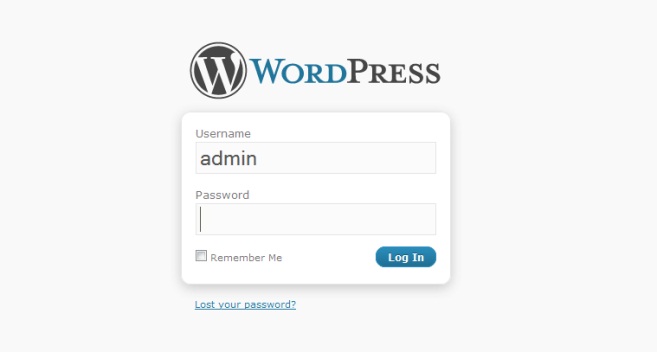
Now enter your administration username and password. You should have been prompted during the installation step to select your WordPress Administration password.
The password you chose in that step, will be needed here to login. Provide that information and click on “Log In” button.
You are now looking at the WordPress “Dashboard.” Your blog readers see your website’s front-end which is your normal website or blog web page.
However, using this back-end you control what appears on the front-end for public view. This is a very important area for your website. You will get used to it very soon!
The next steps will need you to be in this admin area to check and configure various options of your website. Let’s continue with the next steps now.
6. Select Your Website Design And Theme
You now already have your self-hosted website up and running with the default WordPress theme. You already are logged in your admin dashboard as well.
If you are happy with the look and feel of the default look and feel your website has (with WordPress default theme), you are ready to go.
If, however, you want to explore better options or if you have a particular design in mind, there are plenty of WordPress themes available designed by some savvy professional designers and programmers.
I encourage you to choose the design of your website based on your branding goals. If you want to blog for Personal Branding, your design theme will be different (probably a magazine theme will be a good idea for blogging websites) than if you are blogging as a company where you want a theme that can best represent your company goals (where you may look for a corporate theme).
There are thousands of free WordPress themes available to choose from. A simple Google search on term “top wordpress themes,” will give you more than enough free WordPress themes to explore.
In case you want to go premium to have fast loading themes with all the advance features, better SEO (Search Engine Optimization) and all that, then I will recommend you to look at the following places. I am sure you will find the best WordPress theme that fills your needs:
- Standard Theme ( This is the theme I’ve used for this website)
- Theme Forest (One of the best WordPress themes repositories)
- Genesis Theme Framework by StudioPress (Popular product by Copyblogger)
- Thesis Themes Framework (Used and recommended by some of the top bloggers)
- Elegant Themes (Another popular premium repositories of WordPress themes)
Once you purchase and/or download your theme, you can either install the theme by logging into your WordPress Admin area from the “Appearance” menu, or you can use this guide from Problogger.net that talks about how to install your first WordPress theme.
7. Install Important WordPress Plugins To Your Website
Now that you already have a website up and running, you need to install a handful of important WordPress plugins to enhance the visitor experience and security of your new WordPress website.
These plugins will help your website look more professional, control spam, have better SEO and enable your visitors to share your content on social media to make your blog more interactive. Here is a short list of my favorite WordPress plugins:
- A.kis.met is a spam filter that checks your comments against the Akismet web service to see if they are spam or not. It also checks the trackbacks for spam. You will have it already installed on your website as part of your WordPress installation. You will just need to activate it.
- ShareThis enables social sharing icons on your blog posts and pages so people can share your content freely. This is the sharing plugin I use on my website.
- All In One SEO Pack is the ultimate SEO plugin for WordPress and it will help your blog rank higher with the search engines. If your theme has SEO features inbuilt, you may not need it. But if you are using a free theme or if your theme doesn’t do the SEO work, then you will need this plugin.
- Google XML Sitemaps will help get your blog pages indexed quickly on Google. This is an important plugin if your theme doesn’t already provide this facility.
- W3 Total Cache helps you improve your site performance and user experience via caching: browser, page, object, database, minify and CDN support. It is highly recommended and one of the most popular cache plugins in the marketplace.
Helpful Posts About Installing WordPress Plugins
Installing a WordPress plugin on your website is not at all a complex task. All you need to do is, go through these two blog posts:
This post teaches you, as the title says, how you can search for a WordPress plugin, install the plugin you want into your website and then how to configure it in easy steps.
This blog post lists the plugins you will need in the beginning because more or less this list is sufficient for most bloggers. Go ahead to this post, get to know these plugins and decide which plugins you will need and then install them for your new website.
8. Create Your ABOUT ME And CONTACT ME Page
At this time, you really have done all the setup work. It’s time to get busy creating some content for your brand new self-hosted WordPress website.
From strategic point of view, it is very important that your visitors know who you are and how to get in touch with you. So, I recommend you to go ahead and add a page for “ABOUT ME” and another page for “CONTACT ME”. Go ahead and create those pages and add those pages to the menu bar of your website.
Once the pages are created, to add them to your menu bar, you will go to Appearance -> Menu option from your WordPress admin dashboard and include those pages as menu items. Save the updated menu and view your website in a new browser window. You should be able to view these pages from your website’s main menu bar.
8. Publish Your First Blog Post – Start Blogging
While you are in your WordPress admin dashboard, click on the Posts -> Add New option in the left-hand side menu. You should now see the New Post screen as shown below:
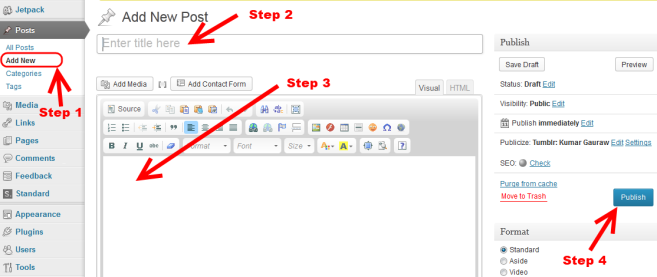
Enter the title of your first blog post. You have come all the way to have your own website. I assume that you have something to say in your mind already. Choose a title for your first blog post and enter in the title area.
Now write your first post in the field immediately below the title as shown in the image below.
Once you are happy with the content, formatting of your content (font, color, justification etc.), go ahead and click the Publish button as shown in the image above. This literally publishes your post for the world to see. You can click on the Preview Changes button to see it.
Congratulations! You have just published your first post on your very own self-hosted WordPress blog.
The next step for you is to stay consistent. I recommend that you at least publish 5 blog posts before starting to promote your blog on social networks to garner some traffic. That way, when visitors come to your website, they will have something to look around and to get to know your website and content a bit.
With that, you are now all set to launch your blogging career and build your online brand! Happy blogging!
Help Someone Who Needs This Guide
If you know someone who could benefit from this information, please share a link to this post and help them. They will appreciate your help and I will appreciate you too.
Regarding Technical Support
Although the steps I have shared with you in this blog post are very comprehensive, I do not provide a technical support for this process.
However, if you purchase your shared web hosting account using one of the links I shared in this post, I will be glad to help you resolve setup issues while you are setting up your website.
In such cases, please use the “Contact Me” page to send me a message with the details of your problem and your website details so I could verify that you used my links to make your purchase and then help you resolve the issue.
Further Reading On Blogging For Branding
For further reading about building your personal brand by leveraging the power of your WordPress blog, I highly recommend you to go ahead and refer to following blog posts:
- A Beginners Guide To Blogging For Personal Branding
- Advanced Guide To Blogging For Personal Branding
- Experts Guide To Blogging For Personal Branding
Questions: Do you have any questions about the setting up your domain, WordPress or your blog? Or, would you like to suggest any addition step that should be also included to enhance this post?
Please leave your questions or thoughts in the comments section by clicking here. Thank you kindly!










This is the most comprehensive article I found on setting up a wordpress site. Thank you for adding the instruction videos for each web host. It is really very helpful.
Hi Phil, Thanks again brother. Appreciate your feedback.
I am agree with you Phil, No doubt, It is really Useful info for us.
Thank you sir. It was a very timely post for me. I always liked your posts because every post has something for me to learn. But this is the best post with so much information for a starting blogger. Thank you once more!!!
Hello Anusha, I am glad you enjoy my posts. Thank you for the appreciation!
Wow!!! This is so much power packed post with clear step by step instructions. Thank you for always sharing your wisdom and experience with us and teaching us on various subjects. Thank you for your mentorship and guidance!
Thank you Mayank. I am very proud of you leadership and enthusiasm. Keep up the great work!
I remember the struggle when we started working on setting up my website for the first time. I wish we had such complete information available at one place that time.
I hope this helps others aspiring to start their blog and becomes the one stop shop for the information they need to start their website or blog.
Wow! This is what others (needy) are missing. I can see the each and every steps presenting information in very easy concept. Thank You Mr. Kumar for listing all valuable part in one place. The way of focus on things is easy for novice. I must say, Good Work! 🙂
Have A Good Day!
Rishabh Gupta
Thank you for the appreciation, Rishabh.
A very useful post for start-up guys like me. Anyway i have set up my website with your guidance. Its true that I am new to blogging but I am learning day in and day out.
I wish you would have published this post earlier. I struggled a lot to discover these whole stuff. And you were always with me encouraging every now and then and strongly strict about SPOON FEEDING. I remember the days when I used to ask “How This?”, “Why This?”…And your only answer would be ” ANKIT YOU ARE NOT WORKING HARD. YOU ARE WASTING YOUR TIME AND EVEN MINE. DO RESEARCH AND FIND OUT YOURSELF.” But I never felt bad about this. I always got inspired by all these. I kept telling to myself “I have to do. I am not doing that well.” These things really kept me on the go. And i kept trying. And finally I came up with my self-hosted website.
Thank You so much Bhaiya. Seeking your blessings always!!
Great Job with your website http://techtwigs.tk Ankit. Great job there! You have made tremendous progress and I am proud of you for keeping the spirit going.
Kumar,
I am very appreciative of how well you have
simplified your blueprint on blogging.
I know there are no giant step with this business.
So I have decided to use a lot of baby steps, Thanks to you.
With a lot of practice; I want to increase trust and engaged conversations.
With that said; Would you recommend sticking with one topic;
like health, guns debate, gardening etc…?
Or blogging what ever is on your mind that day?
Also, How did you identify your target market?
Folks, I sat on the fence for two years, saying
Coulda, Woulda, Shoulda. Well, I have started blogging,(practice mode)
and Kumar is the reason. Become proactive today,his steps
are easy to follow.
Thanks for this helpful information.
All the Best,
Fonda
Fonda,
I think blogging is all about what you like, what you are passionate about. It’s all about sharing your thoughts. And what you should writing depends on what do you want to be known for.
If health is your passion and at the same time you want to write about gardening, you may create two categories on the same blog and continue to write on both the topics. And later, if you found another passion, you can add that as another thread going forward.
Blogging is a gradual progression of your personal brand and as you move forward, you will discover more of your talents and abilities, more of your passions… and then you will expand your bandwidth on the go.
I know you are making a lot of good progress and I am very happy to see you getting a better grip on things with time. I wish you all the best!
Regards,
Kumar
Very nicely written post. Anybody can follow these steps and get a good looking blog running in a few minutes. Thanks for putting together such complete guide for new users.
Thanks Mike. Appreciate your feedback.
Very interesting
Thank you mam!
I think its well detailed and to the point.I found very interesting and helpful.We both loved it!!
Thanks.
Thanks Alisha. If you also found it easy to follow, I am glad. You are my latest and newest reviewer 🙂
Self hosting is the way to go. I use BlueHost with no problems.
Awesome! Definitely agree with you about self-hosting.
Hi Kumar,
I’ve heard a lot of people say wonderful things about InMotion hosting, but I haven’t tried my self yet. I’m very happy with my current hosting service and I’ve been using them for almost 2 years now.
I’m thinking in the future when my blog will out grow my current shared hosting server I will need to upgrade to VPS so this information is very useful for me.
Installing WordPress is very easy now with all the 1 click installation services like Softaculous, Fantastico and Simple Scripts.
Have a great day Kumar, cheers.
~Philip
I never even thought of going a different route other than self hosting…
Wow! This is really a great post. People can really learn something from this. Thank you for sharing this.
No doubt your site is amazing and I really like it. Nice writing, you are doing great effort, your way of writing is unique. Love this site.
Hi Mr. Kumar, Thank you for this great post! My blog is a six month old. This post is really very contemporary for me. I found WordPress is such a powerful tool, they way you explained made it a piece of cake. Now WordPress amazing functionality available to non-techies personals.
I enjoyed reading about your wordpress it is very informational. I may try setting up a wordpress from all the information that i have learned.
This is just a heads-up for those who are reading this article prior to setting up a professional website…
Bluehost is not very dependable. In the six short months I’ve been with them, there have been several days when I nor anyone else can access my website. Maybe it’s my bad luck, but it’s always on a BIG day for my blog that Bluehost decides to act up.
When I released my first Kindle e-book, I set up a PrettyLink (link shortener) on my domain so that I could easily remember where to direct people to buy the book. THAT day, Bluehost was down, so the link didn’t work and I missed out on a lot of free promotion exposure with my broken link.
Just this week, I did a guest post on a popular blog in the work-at-home niche. THAT day, Bluehost tells me that AT&T is blocking my website – when I have Internet with Mediacom.
There are several other instances like that. So if you’re going to set up a website, be careful about who you choose to host your domain. Hope this saves someone else the headaches. 🙂
Great job..thanks for sharing this…
Just awesome post for people. I really enjoy your post. Your idea is so helpful for me. I will try in this way.
Hey Gaurav,
Thank you for this in depth wordpress installation guide. I am looking for a web hosting service which is good for WordPress. I am planning for Hostgator; Is it good? and Is there any discount coupons you have for it?
Thank you
Hello Esther, HostGator is one of the top services for WordPress installations. Many of my friends and clients have their account there and they are happy. If you are starting out, they may be worth a serious consideration. And yes, you can get a special discount of 25% on top of already discounted prices by doing this:
Go to https://www.gauraw.com/go/hostgator and then when you are checking out, apply your special coupon code “kg2014hgcode” and you will get another 25% dicount on your final price.
Happy shopping and of course, good luck to you!
Thanks for sharing this useful info Gaurav. This will be handy for lot of newbies. I need to tutorial on customizing a wordpress theme. Have you written any article on this?
Hi Michael, I haven’t written any tutorial on this topic so far. But now that you mentioned, what are you looking for? Are you thinking of adding a functionality or two or redesigning a theme completely?
The customization is a huge topic in itself and if you provide some details of your need, I may be able to help you get some help.
Regards,
Kumar
This is a very comprehensive post on creating a new WordPress site. I will have to check out some of your other hosting recommendations. Unlike previous comments, I have had good success with Bluehost and I really like Elegant Themes and Genesis Themes as well. Is there a reason you used the Standard Theme for this blog instead the other ones you recommend? Always love to learn why people chose different theme companies. Again great blog post!
Yes sir! My reason was – I didn’t know about any other theme when I started and Michael Hyatt (who I have very high regard for), was using STANDARD. So, I decided to get what he had and later I realized it was an awesome theme 🙂
Well, STANDARD THEME development has now stopped and they will be closing their shop in a years time. So now, I think only other themes are going to be there.
Thank you for sharing your thoughts.
If some one needs expert view regarding blogging then i
recommend him/her to visit this web site, Keep up
the fastidious work.
Hello Kumar Gauraw, First I want to say cordial thanks for your informative article. I am a new person on WordPress & I have not enough experience on blogging for personal branding. But I read some article where people said about some tricks about blogging. People can easily can copy others article using google advance search because all blogs doesn’t under USA or International copyright law. Please let me know is it true or false ?. From now I am your fan.
Hello Tariqul,
Thanks for your appreciation and welcome to my blog 🙂
Speaking of people copying articles, yes they can and really, it is a hard thing to control. However, copying other people’s article is not beneficial in any way for two reasons:
1. Google will figure that out quickly and such websites don’t get ranked who copy other people’s content.
2. It isn’t good from branding prospective because soon everybody will know the truth and then it may only do damage to the website’s reputation.
So, can people copy other people’s articles and publish as their own? Yes.
Should you follow that practice? And is there a benefit in doing so? No. It only hurts.
Hope it helps a little bit… 🙂
Hi Gaurav, good to share those useful wordpress plug-ins..And i used this ‘akismet’ plug-in from since 1 year really it is very helpful to me in finding the fake comments and it stops that badware..anyway once again good to remember and shared with us..
Hi,…Gaurav,
Thanks for this informative article. I really find out some very interesting about wordpress designing on your blog which i didn’t see on other before this one.
Thank you Jack. Appreciate your words of appreciation and I am glad to know that you found this post useful.
-Kumar
Very nice information really very useful about wordpress installing and running it properly as a great website creating. So many many thanks to the author for sharing this kind of tutorial with us about leaning wordpress.
Hey Kumar. Really great WordPress tutorials. Thanks again for all the great tips!
You are very welcome, Josh. I am glad to know you found it useful.
Thanks!
-Kumar
Hi Donald,
This tutorial is only for people who don’t have their self-hosted blogs, it’s not for creating your own servers. If you are looking for a tutorials on that topic, you should probably check around titles that talk about setting up your own web servers or setting up your own hosting servers.
Enjoy your weekend!
-Kumar
Thanks sir this tutorial really help newbies & beginners who are new in wordpress development or designing.
Hello Pamella,
Thanks for sharing your appreciation. I am glad you found this useful. Have a great weekend and if you need any help, let me know.
Thanks,
Kumar
Thanks for the tutorial, I’m lazy to create my first Self hosted wordpress website today.
Hi
My Blog MbaFrog is hosted on blogger, i always wish i could transfer it to wordpress. After reading to your post i understood that how to setup a wordpress blog but can you help me with the steps to transfer my blogger blog to wordpress.
Thanks
Tauseef Alam
MbaFrog-A Blog on Distance Education
Sure thing Tauseef. I can help you move out of blogger and have your own control.
Let me know your details and I I can get you setup.
Good luck to you!
A great post as usual. But I don’t like GoDaddy, it’s very annoying time to time. I like name cheap and it works very good.
Hi Dipra,
For domain purchases, I can’t complain about GoDaddy although their hosting is very notorious and I would agree with you on that one 🙂
As far as domain registrations are concerned, for no obvious reason, when I got started, I ran into GoDaddy, found them good and since then, I stayed there. I didn’t have any issues and their customer service is good as well. So I remain happy on that aspect.
For hosting though, there are always one of the other challenges with each host. Running from one host to another, finally I decided to have my own server and I’ve been happy ever after 🙂 Now, soon I am launching a Managed WordPress hosting service where I already host my client websites although I plan to make the service public in near future.
Have a great day!
-Kumar
WordPress installation can be a huge hurdle for those new to the world of blogging because it requires technical knowledge some just don’t have. There are WordPress installation services available, but they can charge about as much as some people have to pay for 1 year hosting fee or even more. The toughness of this issue might have caused many otherwise new bloggers to give up their dreams. However, there is a solution, read on to learn how to get WordPress installation for free. Premium themes from Elegantthemes and most popular plugin are included to keep your new site up and running in no time.
Really very helpful to new wordpress use to easy setup new blog with wordpress really very nice article bro..
This is one of the best posts I have seen in quite some time on Self hosted WordPress site and thanks for the videos too.
I just say wow to this post!!! Since i am new in this field i tried to know about it from few past days but now i found what i really need and thanks for your step by step explanation, this makes me easy to setup my new website for hosting
I’ve personally used BlueHost, I tend to recommend that service to people, The price is ridiculously cheap for what you get access to, especially if you can find promotional codes or get in during a sale. The customer service is also really nice and helpful. For me, it’s also a local company, and I like being able to support local companies when I can. Thanks for sharing! I’ll look into the other hosting sites as well at some point!
Great article and you have provided nice way to install the wordpress blog on self hosted, Appreciated!
Thanks gauraw for sharing this article,
Really helpful to all who want to set up new site in wordpress or a blog.Each and every steps presenting information in very easy way which anyone can be understand.
Regards,
Tina
Thanks man!
Thank’s gauraw, next, i hope you will create a video tutorial 🙂
This is a great offer for new bloggers. WordPress can be quite confusing to install and set up. Good job!
This is an extraordinary offer for new bloggers. WordPress could be very befuddling to introduce and set up. Great occupation! –
Woah, a huge and accurate guide. Thanks a lot Kumar for this. I’m going to create a blog on WordPress, was worried about the procedure and didn’t wanted to waste more money in the setup.
You solved my problem. Thanks a lot
Good Luck.
Hello Kumar, you’re an awesome author. You’ve shared great information regarding how to setup self-hosted WordPress website. I really enjoyed learning meaningful views in this article. I think more people these days involving with website development and they’ll find here mentioned tutorial quite instructive to build up their own website or blog by themselves. Thanks.
Well, this is a perfect guide for newbies. Many newbies are surrounded by myths like this is a real difficult task to have a self hosted wordpress blog but it is indeed easy.
Great and pretty impressive tutorial, This help for a beginner who wish to learn more on how set up their own word press website.
So cool info. Really great to know about using wordpress and setting up self-hosted blog.
Very clear and wasy to follow intructions
Thanks 😉
It’s really a big and nice tutorial.It will help newbies to start a self hosted WordPress blog with out any glitch.
Really Nice article 🙂
This is important to learn these things before starting our own blog. In starting it looks very difficult and still the main problem is getting a reliable hosting. So we should do a lot of research before buying a hosting.
Wow what a long post bro i really enjoyed your article
thanks for the detailed post
keep going
thanks
Very good article and tips. So basically, you are saying just find the web hosting company that fits the budget and they all should have an option to install WordPress. I always thought it had to be cPanel. From your article, it seems that Hostgator is the best for WordPress
Mr. Gauraw,
This wordpress setup process is good. II am using Hostgator and Bluehost services for my blogs. Thank you for your sharing.
I think the use of a domain Godady combined with a Hostgator hosting is one great thing when building a Website or a Blog by WordPress.
Hello sir,
I remember that when I install WordPress on godaddy platform was very time taking process and I got huge struggle when we started working on setting up my website for the first time.here you are proving complete and accurate information to set up WordPress again you are saving many hours of newbies. I hope this helps others aspiring to start their blog and becomes the one stop shop for the information they need to start their website or blog.
keep it up with such kind of great information.
Thats really very very detailed guide. You have explained in real detail. Simply THE most comprehensive tutorial on creating a website using WordPress.
Thanks for this detailed guide. I am still afraid because I am using blogger for a long time and I don’t know anything about WP. I must try this. Thanks.
hi. I am the new beginner for wordpress editor.This tutorials very helpful for me. great post
its totaly massive article and i find a lot of helpful things from it. i want to open a new website using wordpress and you reduce my lot of works by your article because i don’t know these things.thanks and thanks a lot………
Hi,
This is my first visit to your blog and I would like to say your blog is Awesome!!
This is wonderful wordpress guide for beginners who want to start a self hosted wordpress blog.
Thanks
Subha
It’s really an awesome post, very well written and extremely helpful for bloggers…Great work!
Thanks!
Subha
Hi Kumar,
I can tell you spent quite a lot of time writing this as its very detailed. Thank you for sharing this easy to understand information with us.
Technology is playing a vital role in every field. Everything is surrounded by the technology whether its a sports, personal business or real estate. Nobody would able to know nothing if technology is not available. If we take an example to know about something about our neighbour country then without technology we won’t able to know. Websites are the only technology with whom we can know anything we want
Dear Kumar Gauraw
Thank you very much for this article to share with us. I am using WP over 3 years, its really useful & comforteble CMS.
It is a very informative article.I am a new person WordPress.This tutorial very help for me . thank you very much shearing this post . I will make contact with you
Have a nice day 🙂
Thank you boss given more information, comparing to Google Blogger and WP which is better.
Hi Gauraw,
Really a massive article & elaborated in its exact meaning 🙂
Definitely if you want to be a successful & pro-blogger, self hosted site should be the only choice. And nothing is better than a wordpress site. I am not saying you can not succeed with free blog platform, but they might have many limitations. WordPress actually gives you the freedom of blogging.
Thanks for sharing this informative article on starting a WordPress blog.
That’s a huge article. If anybody asks for wordpress site setup guide, i can just throw this post link and it will be helpful to them. I’m using stablehost for hosting my sites. Its good with great uptime and ultimately its low cost too. I used hostgator and had issues with them always. anyway nice guide 🙂
Hi Gauraw,
First of all, Thanks for writing such a detailed post about set up a self-hosted WordPress website/blog.
My doubt is can we choose free themes as the budget is a major constraint? But many experienced bloggers are saying it is better to go for premium themes. As premium themes provide exceptional customizing options and good technical support.
But will there be any difference in SEO results of a free theme WordPress blog and a premium themed wordpress blog?