You know that feeling when you’re drowning in research documents, PDFs, and YouTube videos, trying to make sense of it all? I’ve been there. Multiple browser tabs open, scattered notes everywhere, trying to remember what I read three hours ago. It’s exhausting.
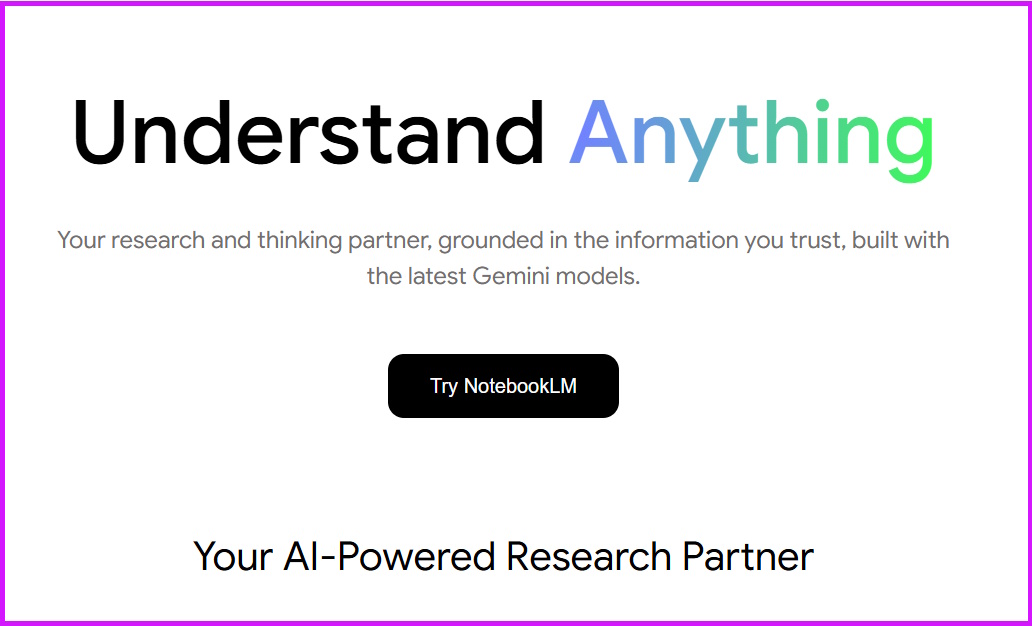
That’s exactly why I got excited about Google’s Notebook LM. And just this month, in November 2025, it just became even more powerful. This is a tool I have been toying with for sometime. But this release has made all the difference!
What Makes Notebook LM Different
Let me be clear about something important: Notebook LM isn’t just another AI chatbot.
While ChatGPT and Claude give you answers from their general knowledge, Notebook LM works exclusively with YOUR sources. Upload your PDFs, Google Docs, YouTube videos, or web links, and it becomes your personal expert on that specific content.
Think of it like having a brilliant research assistant who has read everything you’ve uploaded and can answer questions based only on that material. No hallucinations. No making things up. Just your content, intelligently organized.
The Two Big Problems It Solves
From my experience, Notebook LM excels at two things:
First, making sense of complex information. If you’re researching a new topic, analyzing multiple sources, or trying to understand dense documents, Notebook LM synthesizes everything for you.
Second, accelerating learning. Whether you’re a student, professional learning a new skill, or someone who needs to quickly grasp new concepts, this tool transforms how you absorb information.
What’s New in November 2025 (The Game-Changers)
Google just rolled out some major updates that make Notebook LM significantly more powerful:
Saved Conversation History: This is huge. Previously, your chats disappeared when you closed the browser. Now your conversations persist across sessions. You can pick up exactly where you left off.
Smarter AI: Powered by the latest Gemini models, Notebook LM now handles 8 times more context (up to 1 million tokens) and remembers 6 times more of your conversation. In practical terms? You can work with massive document collections without losing the thread.
Customizable Chat: You can now tell Notebook LM exactly how you want it to behave. Want it to act like a research advisor who challenges every assumption? Done. Need a creative storyteller exploring ideas? Easy. Just configure it once, and it adapts to your needs.
Flashcards and Quizzes: This transforms learning. Upload your study materials, and Notebook LM automatically generates customized flashcards and quizzes. You can adjust difficulty, choose specific sources, and even select different languages.
Video Overviews: Beyond the popular audio podcasts, you can now generate video presentations with narrated slides. Perfect for visual learners or when you need to share complex information with your team.
Multiple Outputs: Previously limited to one of each type per notebook, you can now create multiple audio overviews, mind maps, and reports. Create different versions for different audiences or study chapters.
How to Actually Use It (The Practical Guide)
Let me walk you through the workflow that works for me.
Step 1: Create Your Notebook
Visit notebooklm.google.com and click “Create New.” Give it a meaningful name based on your project.
Step 2: Add Your Sources
You have multiple options:
- Drag and drop PDFs, Word docs, or text files
- Connect to Google Drive for seamless access
- Paste YouTube URLs (it transcribes the video automatically)
- Add website links (it scrapes the content)
- Copy-paste text directly
You can add up to 50 sources on the free plan, 300 with Plus.
Step 3: Configure Your Chat (New Feature)
Click the configuration icon and describe how you want Notebook LM to interact with you. For example:
“Act as my research advisor. Ask probing questions and challenge my assumptions. Keep responses concise and actionable.”
Or: “Be a patient teacher explaining concepts simply with relevant examples.”
Step 4: Start Asking Questions
Chat naturally with your content. Notebook LM provides citations for every answer, linking directly to the source. Click any citation to verify the information.
Pro tip: Use the source selector to work with specific documents. If you have 20 sources but only want answers from 3, simply select those three.
Step 5: Use the Studio Features
This is where Notebook LM shines:
Audio Overview: Generate a podcast-style conversation about your content. Two AI hosts discuss the material in an engaging way. The new interactive mode even lets you join the conversation and ask questions mid-podcast.
Video Overview: Creates presentation-style videos with narrated slides. Great for complex topics that benefit from visual explanation.
Mind Maps: Generates interactive topic maps. Click any branch to explore deeper, and Notebook LM compiles relevant information on the spot.
Study Guides and Reports: Choose from templates like briefing docs, FAQs, or create custom formats. Perfect for synthesizing large amounts of information quickly.
Flashcards: Automatically extracts key concepts, terms, and definitions. Customize the difficulty level and number of cards.
Quizzes: Test your understanding with multiple-choice questions. Choose topics, difficulty, and even the language.
Real-World Use Cases
Let me share how different people are using this:
Students: Upload course materials, textbooks, and lecture notes. Generate flashcards for exam prep and create quizzes to test comprehension. The audio overviews make long commutes productive study time.
Researchers: Compile academic papers, analyze findings across multiple studies, and create comprehensive literature reviews. The mind maps help identify connections between different research.
Content Creators: Research topics by uploading articles and videos, then generate outlines and key insights. The citation feature ensures accuracy when creating educational content.
Professionals: Upload project documentation, meeting notes, and industry reports. Ask specific questions to quickly find information without reading hundreds of pages.
Teachers: Create study materials, quizzes, and audio summaries for students. The OpenStax partnership provides pre-made notebooks with vetted academic content in subjects like biology, chemistry, and psychology.
Free vs. Notebook LM Plus (What You Need to Know)
The free version is remarkably generous and sufficient for most individuals.
Free Plan Includes:
- 100 notebooks
- 50 sources per notebook
- 50 chat queries daily
- 3 audio overviews daily
- All core features
Notebook LM Plus ($19.99/month) Offers:
- 500 notebooks (5x more)
- 300 sources per notebook (6x more)
- 500 chat queries daily (10x more)
- 20 audio overviews daily (nearly 7x more)
- Customizable response styles
- Adjustable output length
- Shareable chat-only notebooks
- Usage analytics
- Comes with Google One AI Premium (includes Gemini Advanced and 2TB storage)
Students in the U.S. get 50% off: just $9.99/month.
My take? The free version works great for personal research and learning. Upgrade to Plus if you’re doing heavy research with many sources, need analytics for shared notebooks, or want the customization features.
The Plus plan is especially valuable because it bundles NotebookLM with Gemini Advanced and 2TB of cloud storage. If you use multiple Google AI tools, the $20/month becomes quite reasonable.
Privacy and Security (Important to Understand)
Google calls it “privacy by design,” and here’s what that means:
Your conversations aren’t stored permanently unless you explicitly save them. Your uploaded files and queries aren’t used to train AI models. No human reviewers look at your content. In shared notebooks, your chat history remains visible only to you.
For enterprises, Notebook LM Plus via Google Workspace adds granular permissions, keeping all data within your organization’s trust boundary.
Tips for Getting the Most Out of It
From my experience using Notebook LM regularly:
Start with quality sources. Garbage in, garbage out still applies. Upload authoritative, relevant materials.
Use the “Discover” feature. Ask Notebook LM to find additional sources on your topic. It runs Google searches and suggests relevant links you can import.
Pin important answers. When you get a particularly useful response, click “Save to Note” so it’s available for future reference.
Experiment with different output types. Some information works better as a mind map, others as an audio overview. Try multiple formats.
Leverage the interactive audio. Don’t just listen passively. Join the podcast conversation to ask clarifying questions or dive deeper into specific points.
Create project-specific notebooks. Keep different topics separate for better organization and more focused insights.
Use language features. Generate study materials in different languages for global teams or language learning.
What’s Coming Next
Google continues evolving Notebook LM rapidly. Based on recent announcements, expect:
- Enhanced mobile apps (currently available on iOS and Android with core features)
- Audio overviews in more languages beyond English
- Deeper integration with Google Classroom and other LMS platforms
- Improved reasoning capabilities as AI models advance
My Final Take
When I first tried Notebook LM months ago, I thought it was nice but not essential. The latest updates changed that completely.
The saved conversation history alone makes it infinitely more useful. Add the customizable chat, enhanced context understanding, and the flashcards/quizzes, and you have something truly valuable.
This isn’t just for students anymore. If you regularly work with documents, conduct research, or need to quickly understand complex information, Notebook LM deserves a spot in your toolkit.
The free version is generous enough for most people to see real value. And if you’re already considering Google One AI Premium for Gemini and storage, adding Notebook LM Plus to that package is a no-brainer.
Start small. Create one notebook about something you’re currently learning or researching. Upload a few sources. Ask some questions. Try generating an audio overview.
I think you’ll be surprised how quickly it becomes indispensable.
Your Turn to Share
Have you tried Google’s Notebook LM yet? What’s your biggest challenge when it comes to organizing and making sense of research materials?
I’d love to hear your experiences or questions in the comments below.
Thank you kindly!
PS: If you found this guide helpful, bookmark it and share it with someone who drowns in research documents regularly. They’ll thank you for it.
