If you love Windows 8, it’s probably because of the beautiful touch-screen feature which has made life so much better since it became available.
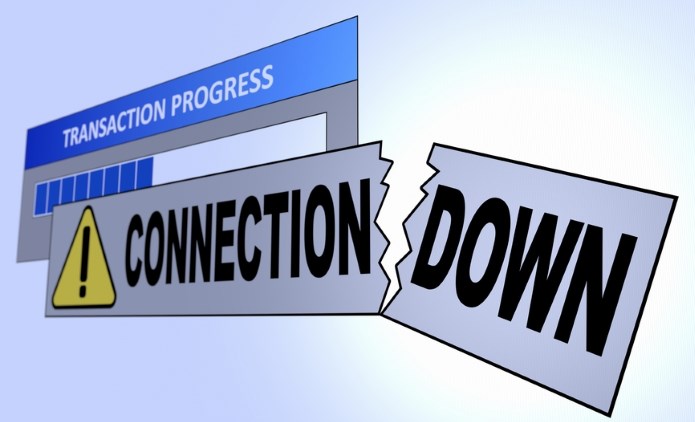
I know there are many better quality operating systems around and many people prefer Apple and Linux, even Windows 7 over Windows 8.
However, less use of the mouse is better for my fingers and Windows 8 touch screen has given me a lot of relief in that aspect. So, although not perfect, it is definitely my favorite OS at this time.
The Internet Connectivity Problem
Once in a while, you may come across a situation where your Chrome browser suddenly starts to complain saying, “This webpage is not available,” while Windows 8 seems to be perfectly connected.
Then you start Firefox to see if it is an issue with the Chrome browser. But Firefox says, “This page can’t be displayed.”
It’s the same story with Internet Explorer as well.
At this time, although the internet seems to be connected, you know that something is wrong with your Windows 8.1 that is blocking you from accessing the internet using any browser.
How To Fix This Internet Connectivity Issue
There can be many other ways to fix it. However, here is what I did to fix my connectivity issue and most probably it will fix your internet connection issues as well:
Method 1: Check Your Network Proxy Settings
Got to your Internet Settings and inspect Proxy Server configuration. For example, using Chrome, you can get to your LAN settings as shown in the screenshot below:
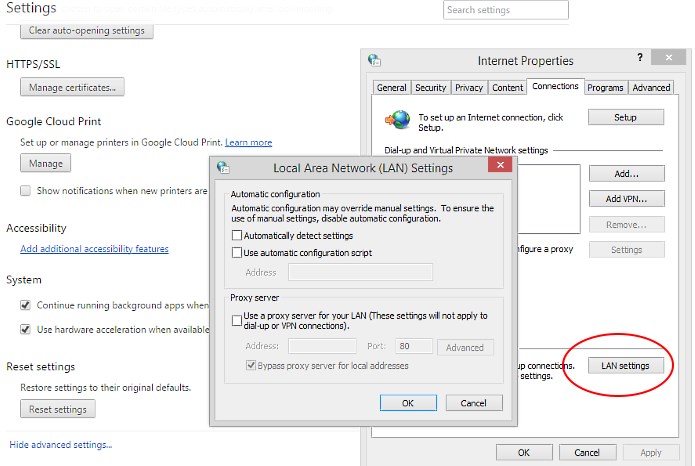
Please note that you can also get to these settings directly from your machine’s “Network Settings” going through the Control Panel as well. The idea is to make sure that there is no Proxy server setup that might block you from getting connected.
Method 2: Reset Windows Socket using Winsock Utility
Windows comes with a Dynamic Link Library (DLL) called winsock.dll that implements the API and coordinates Windows programs and TCP/IP connections.
There is general information that says, “Windows Sockets may get corrupted at times as a result of which you may not be able to connect to the Internet.”
To fix this problem, you will need to reset your Winsock and then restart the machine. To get this done, this is what you will need to do:
- Search for CMD and open the command window as Administrator as shown in the screenshot below:
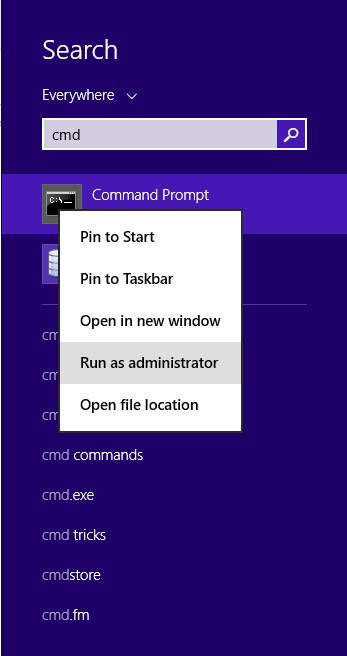
- Now, at the command prompt, type the following command followed by the Enter key:
If you’d like to generate a log file of the changes the command makes, append a logfile path to the above command. For example, your command will look like this:
Once you press the Enter key, the system will ask you to restart your computer. Do that now and when your system gets restarted, you will see that the internet connectivity problem is gone.
That’s all. Every time you get to this weird situation where the internet seems to be connected and your browser is not able to load any website page, this method will help you solve the problem 99% of the time.
Your Turn – Share Your Experience
Have you faced this type of internet connectivity issue so far? Did you use the same method as me or did you find some other way to get around this problem? Please share your experience through your comments and add value.
Thank you kindly!





i face this problem some time it is very helpful post for me thanks For sharing keep up it
Thanks for sharing I have came accross this problem times without number. What I always do is to restart my system.
Thank you very much for this awesome article, which helped a lot. Method Reset TCP/IP Stack and Autotiuning was working for me. Thanks!
A system reboot will usually fix the issue. But if not, try to see if theirs a new software update to your network hardware
Hello Gauraw,
Yeah you are right about the internet issues on windows 8. Well I’ve been using win 8 since a while now and I’m facing internet issues a lot of time. Its like I’ve been habituate working on 8.
These tips are really helpful.
I don’t have this exact problem, but In Windows 8 FireFox seems to going the extra mail to make website safe. For example sites like PayPal takes a long time and keeps asking for certificates etc. Which doesn’t happen in Chrome ( haven’t tried in IE ) .
Hi there,
hey man thank you for this solution i just upgraded my Windows to the 8.1 and i was facing this problem
but now its all right.
Regards,
Akash Navi.
Well I’m a great fan of windows 8 and recently started using it. I guess I’m in love with its features and additional tools compared to previous version.
BTW what’s the difference B/W windows 8 and 8.1?
Thanks
Well since the start I’m also getting errors in internet connectivity so the only thing I was doing is: Re-Installing the windows again.
The tutorial you’ve shared is quite informative.
Thanks
Hello Kumar,
Thanks for sharing this awesome tutorial. Face this problem in several time with my Windows 8.1. Going to fix it now.
It actually worked !!!!
I have been trying so long to fix the internet connectivity on my Windows 8.1 Computer and the method above actually worked like charm.
Thank You
Hi ,
I have faced this problem in past month.
Thanks for sharing this tutorial . This is really helpful tutorial.
I really liked Windows 8 , its having great features .
I would like to bookmark this for future .
I’ve had the same problem for a few days now and nothing seems to work. I’m confident that if I can get the first netsh command to go through it would, but every time I type it in I get “Resetting failed Access Denied” I’ve already changed my security settings to give myself full control and am definitely doing it as an admin :/ Any ideas?
Same issue caused the windows also updated with many issue regarding their driver and connectivity support. On this i have also written article on blog on windows 8.1 you can check at pointouttech.com
Hey Gauraw, thank you for this solution i just upgraded my Windows to the 8.1 and i was facing this problem
but now its all right.
Regards,
Karan
I am using window 8.1 from last one year but still does’t know these tricks, thanks for sharing such a amazing article
Hiiii,
I too faced the internet connection problem by reading your blog i have overcome with that problem.its really nice blog. Thanks for sharing your valuable informative
Hello Kumar Sir
Thank you very much for this Nice article, which helped a lot. I have faced this problem in past month Thanks u Again .
Hi Gauraw,
Thanks for this awesome article, which helped me a lot. Method Reset TCP/IP Stack and Autotuning was working for me. Thanks!
Hello Gauraw,
Thanks for taking much time and explaining this in a better way. I already faced this net connection issue and I was blindly doing system restart.
Thanks again.
I had faced so many times this same problem in my pc, i think that time it was happened because of virus, but you changed my thought thanks.
tell me please whar can i do now. I’ve had the same problem for a few days now and nothing seems to work. I’m confident that if I can get the first netsh command to go through it would, but every time
Thanks for sharing Great Post , i think that time it was happened because of virus, but you changed my thought thanks.
I am facing that problem from the last few weeks after reading that post my problem have automatically solved.
Thanks for sharing that informative data that have prevented my lot of hours.