WordPress plugins are the reason why WordPress has become the most popular content management system today. If you ever need to add any new feature of functionality to your blog powered by WordPress, most probably you will find a suitable WordPress Plugin with one simple search.

Recently, I visited a friend who has just started to blog. He requested me to review his blog. To my amazement, though he has installed a premium responsive WordPress theme, his blog lacked almost all important plugins.
If you are like my friend, just started blogging using self-hosted WordPress and still figuring out various options, this post is for you. I want to share some basics of setting up your blog, installing and configuring important WordPress plugins. Let’s get started.
Good Theme Isn’t Enough – You Need WordPress Plugins
If you already have installed WordPress and your favorite theme on your domain, congratulations! You are already on the right track to make your mark on the internet.
However, you need to add features to your blog such as:
- To secure your WordPress Blog from malware and intruders.
- To stop spammers from cluttering your WordPress blog with junk.
- To enhance user experience on your WordPress blog
- To optimize your WordPress blog for Search Engines (SEO purposes)
- To backup your WordPress blog regularly
… and the list goes on.
The good news is, there are plenty of awesome WordPress plugins for almost all purposes and most of them are available for free.
All you need is, to know what you need and to be able to search, install and configure them on your blog. That is all there is to it.
[note background=”#CACACA”]Learn how to install and setup your own self-hosted WordPress blog by yourself. This post also talks about the best WordPress hosting companies you can choose from.[/note]
Warning: Some WordPress Plugins Can Break Your blog
When you add WordPress Plugins to your blog, basically you are adding additional code into your blog intended to provide the functionality you desire to achieve. It's imperative to understand that plugins have the ability to affect virtually every part of your blog.
Most of the plugins are available for free and therefore, you need to be extra careful when you are adding a free plugin to your blog.
Why? Simply because a poorly designed and tested plugin could create mayhem to your WordPress blog. Therefore, it is highly recommended to ensure you trust the plugin before you install it on your blog.
Be certain to check the details of a plugin in the official WordPress.org Plugin Directory before installing it. This community often provides very valuable and detailed information, such as history, reviews, pros and cons for almost every plugin for WordPress.
If a plugin doesn’t have a good rating, then be extra skeptical about it unless you really know what you are doing. For example, if a plugin is rated less than 2 stars it would be wise to keep your distance from it. However, if it has been installed 100,000 times and has a 3 star ratings by a lot of people, then it is obviously trustworthy.
Backup Your Blog Before Installing WordPress Plugins
This is a no brainer and you should take this very seriously. If you have been blogging for a while and you aren’t taking a regular backup of your WordPress blog, you are taking a big risk already.
I encourage you to read Best Ways To Take Regular Backups Of Your WordPress Websites.
In addition, I recommend you to take a fresh backup of your entire website (database and files) before you start installing and activating new plugins – simply to be able to restore to your latest backup in case something goes wrong.
Identify, Search And Install Desired WordPress Plugins
When you are looking for a feature to add to your blog, search for a plugin for just that purpose. For example:
- For SPAM control, you should use Akismet WordPress plugin
- If your site needs SEO, you need either All In One SEO Pack or WordPress SEO By Yoast plugin
- If you don’t like the default commenting system of WordPress, you could use DISQUS or CommentLuv or Facebook Comments depending on your strategy.
- For full backup of your blog, you may use Duplicator plugin
- For social bookmarking, you may use ShareThis or Digg Digg plugins
Once you know your need, you can search for plugins at WordPress Plugins Directory. You can search by relevance, ratings, or by popularity.
WordPress offers two main methods to install a plugin. The most popular way to install WordPress plugins is to install using the Plugins menu from the admin area Dashboard. However, you can also install the plugin using FTP or SFTP method by manually transferring the plugin files on your server. Let’s discuss both the methods here.
Installing WordPress Plugins Using Admin Area
To access WordPress's built-in plugin browser, click Add New under the Plugins menu from the admin area of your blog as shown in the image below. 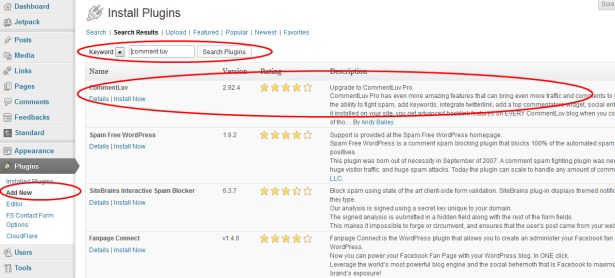 You will have the option to either search by keyword or name, browse by popular tags, or see the newest plugins added to the plugin directory from here. Each plugin is listed with its version, ratings, a detailed description along with a link to install with a click.
You will have the option to either search by keyword or name, browse by popular tags, or see the newest plugins added to the plugin directory from here. Each plugin is listed with its version, ratings, a detailed description along with a link to install with a click.
Make sure that the plugin is stable and rated well by a lot of people. This is the time to check the details for the credibility of the plugin before clicking on the install link. The plugin details pop-up window provides you with a deeper look into the plugin you are about to install.
Many WordPress plugins require no additional setup or configuration. Others need additional settings before they will function. If so, read and understand the extra steps involved in the installation.
If you are happy and comfortable with the plugin and the details around it, it’s the time to click on the Install link and WordPress will download, unpack and install the plugin in it’s right place on your server. All you need to do is wait until you see the Activate Plugin link. When you see that, click that link to activate it on your blog.
At this time, if plugin doesn’t need any additional configuration, then you need to do nothing else. But if it does need you to configure it, you will need to follow the installation instructions and do the proper setup.
Installing WordPress Plugins Manually Using FTP/SFTP
In cases where you are not able to install the plugin using the admin area of your blog, you need to use FTP or SFTP method to transfer the plugin files into your WordPress plugins directory of your website on the server.
Such situations occur when you are buying a premium plugin that is not available for free in WordPress plugins directory.
In such situations, the seller will give you a zip file containing all the directories and files for the plugin you want to install on your WordPress blog. The zip file also contains an instruction document that guides the installation process.
Generally, you will need to unzip the plugin’s directory and transfer it into your blog’s /wp-content/plugins directory as the first step. As a second step, you will need to login to your blog’s admin area and go to Installed Plugins option of the Plugins menu and activate the plugin.
After that, if the plugin needs configurations, you will follow the instructions as given in the installation instructions of the plugin.
Finding Configuration Settings For WordPress Plugins
Some of the more complex plugins may require you to provide additional information or some special codes for authorization etc. It depends on the plugin’s developer and such requirements are generally provided in the installations instructions page of the plugin details.
The first step is to find the plugin's settings in the blog’s admin area.
Generally, WordPress plugins have their configurations listed either under the Settings menu of the admin area. Others may create a new menu item itself (such as WordPress SEO) that becomes easy to spot. It is a good idea to read the plugin’s instructions to exactly know where to look for the configuration settings for a particular plugin.
Keep WordPress Plugins Updated For Safety Of Your Blog
It is important it is to keep your website updated to the latest version of WordPress. However, it is also important to keep all of your WordPress plugins current as well. This ensures that your WordPress blog and all it’s plugins are in sync and secured.
Whenever there is any version update on any plugin, your blog’s admin area will give a notification upon login.
As soon as you see the notification, it is important to check the details of the update and if everything looks alright, take a full backup of your blog and then go ahead and click on Update button to let the WordPress update your plugins to the latest versions.
It is important to take backup while doing the upgrade because even an updated code of a poorly tested plugin could potentially break your website. Therefore, you want to have a backup handy in case something goes wrong.
Too Many WordPress Plugins May Slow Down Your Website
WordPress plugins are awesome. They do a great job. However, every plugin adds to the number of server requests and thus every plugin adds to the load on your server. The more the server requests, the slower is your website’s loading time.
On a self-hosted WordPress blog, there are a number of plugins that are must have. There are another handful of plugins that are needed to add value to the user experience or to increase your website’s performance.
At the same time, there are a number of WordPress plugins that do cool stuff tempting you to install. But, it is recommended that you resist the temptation to add the next cool plugin and find out if you really need that plugin to be installed. Remember, each time a plugin is installed, it is going to add to the overall overhead for your website and you may not want that.
The whole idea is to be careful about WordPress plugins. Install only what you need to keep your website fully functional.
Your Thoughts On WordPress Plugins?
I will share some of my favorite WordPress plugins in a future post. Right now, I am curious to see what WordPress plugins you use, like and recommend. Are there plugins that you recommend that should be added to my list?
Please share your thoughts in the comments. Thank you kindly.





I am currently preparing to launch my blog and busy creating new content to begin the journey. But I learnt a lot from this post. Thank you for sharing this lesson.
Good luck Mayank. I know you are on the way!
Final destination for new bloggers! Superb post! +1 Thank you Mr. Kumar for such a wonderful and informative post!
Thank you Rishabh. Appreciate your feedback brother!
You won Mr. Kumar… This is what, I’m looking for a long time, I can see this post helping me finding me right plugin my personal blog.
Awesome! I know you are taking charge. Make it happen!
I can not describe in words that how much this is going to help me. I really needed it since i started to blog with some lacking Information…Thank you so much.Its awesome and really helpful and excellent for people like me…Great 1….
You are awesome Atit. The way you have started to build your personal brand, I can see you moving on at jet speed. Keep up the great work!
I think there is great source (You) for this JET speed.. Actually thanks to you ::)))….
Of course! You do have me!
Wow! Thanks for this Kumar.. It was just at the right time.. I was thinking about what plugins to add and this post will save my time..
Thanks for all your tips about WordPress plugins, especially the one about too many WordPress plugins slowing down a website. I was encountering such an issue and getting rid of some of the plugins, resolved it. As far as updating the plugins are concerned, I ensure that they are updated regularly and that I back up all my data before opting for the plugins.
Very Informative!! Helped me alot to get introduced to WordPress plugin, Thanks and Keep it up!!